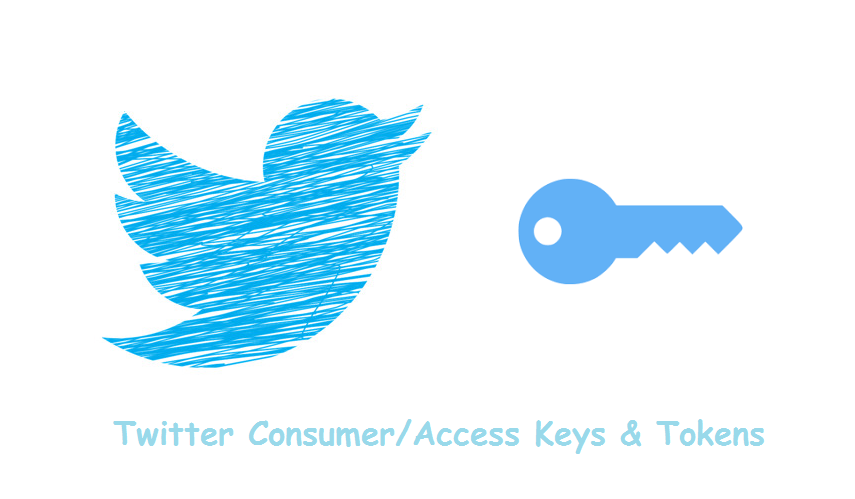To get Twitter’s Consumer API keys and Access token keys you must have a Twitter account.
Once your Twitter Account is ready follow the steps below:
1) Go to https://developer.twitter.com/ and sign in to your Twitter Account.
2) Click on Apps as shown in the image below:
3) Then, click on Create an app (if you already have a Twitter App, then you can skip this step):
After clicking if you get a popup as shown below:
Then click on Apply as a Twitter Development account is mandatory to create new apps.
After that you’ll get a page as shown below:
Click on Continue.
Now you’ll see a page as shown below:
Select I am requesting access for my own personal use. After selecting this option, you’ll be asked to provide Account name and Primary country of operation
You can enter whatever you want but for the demonstration I am entering Elastic Twitter Canvas as Account name and India as Primary country of operation (see image below).
After that click on Continue.
Now you’ll get a page shown in the below image. On the page, select Student project / Learning to code as your use case:
After that you’ve to describe few points about your project:
After writing at least 300 characters in the description box, select No for Will your product, service, or analysis make Twitter content or derived information available to a government entity? and then click on Continue:
In the next page accept the terms and conditions and click on Submit.
Once you click on Submit you’ll receive an email:
After that you need to verify your email and once the verification is done your Twitter Developer account will be ready.
Once your Twitter Developer Account is ready, click on Apps and then click on Create an app.
Provide an App Name & Description:
Enter a valid website name in the Website URL field. Since our app is for personal use, this isn’t really applicable. I have just entered a sample value. Please enter valid details if you wish to host your application.
Write the description:
Then click on Create.
After that you’ll get a popup as shown below:
After reviewing the Developer terms, click on Create.
Bingo Your Twitter App is created!!
4) Getting the Keys and Tokens:
Click on Apps:
Click on Details:
After that go to Keys and Tokens:
These are my Customer API/Access keys and tokens. I have already changed the tokens and keys so you got no chance to access my data 😉